Creating your own Actions - Using Action(s)
Action(s) comes preloaded with a large library of actions. These actions expose functionality built into the operating system, such as dealing with files and directories or taking a screenshot. There are also actions that let you write shell scripts. You can use these actions to rename a group of files or to resize an image. This library of actions is accessed and organized on the left hand side of the Action(s) window. 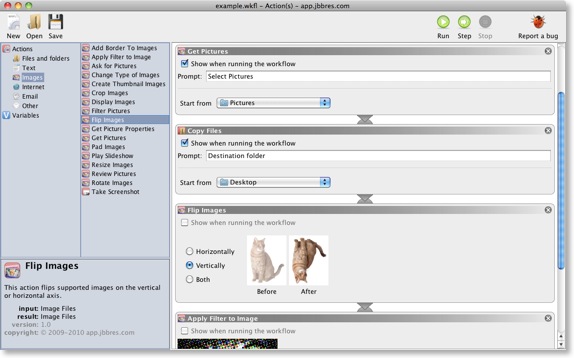
To assemble a workflow from a set of actions, simply drag-and-drop the actions from the library into the sequence in which you want them to run. Each action in the workflow corresponds to an individual step that you would need to perform manually. Each action comes with a small GUI panel that lets you tweak its options and settings. Action(s) shows these panels connected, along with the types of data that are flowing from one action to another.
Once you have created a workflow, you can save it as an editable document. This lets you re-open, edit, and run the workflow inside of Action(s). Another option is to save the workflow as non-editable document (called an executable workflow). This will create a file that will run the workflow when you double-click on it.
> Next section: Creating an Action